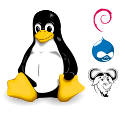Replacing a disk

About a year ago, I replaced the hard disk in my laptop by a solid state disk. As expected, the difference was remarkable: even though the laptop still had the same relatively slow processor, it felt a lot snappier. Starting up and shutting down only took ten, fifteen seconds, instead of more than a minute, for example. A very nice upgrade.
So one of the things I really wanted in my new laptop was an SSD disk. Regrettably, that too turned out to be a difficult requirement. Yes, it is well possible to buy a laptop with SSD; but they are usually tiny. My old SDD with 250 GB and cost me about € 160; when buying a laptop with a similarly sized disk, I would be set back at least double that, compared to a laptop with a traditional disk.
The solution was obvious: just move the old disk into the new laptop. As I am running Linux exclusively on it, it should just boot (with Windows, you typically start with blue screens due to malfunctioning device drivers if you try a stunt like this). But on the old Asus, opening it up was such a big deal that it surely voided my warranty. On a new laptop, that would be a risk. Fortunately, the Lenovo has a much nicer design. You can reach the disk (as well as almost all other hardware) just by removing three non-hidden screws. Replacing it was ten minutes work; the only problem I had was that the disk I wanted to put into it was slightly thicker. But with a little persuasion it fit nicely.
Getting the laptop to boot afterwards was a bit harder; it detected the disk fine, but refused to boot it. When it also failed to boot from USB disk it got a bit confusing; but disabling Secure Boot as well as tuning a few other things in its BIOS made it work nicely. So the same evening I received my laptop I had it running again. Except that Wifi is not working yet, and there are some keyboard issues, and there will undoubtedly be other minor issues to straighten out. But for now it is usable!